Handling Data
Overview
The dara-core provides extra functionalities for interacting with data, built on top of the core DataVariable concepts.
It contains the UploadDropzone component, as well as a DataFactory class which is a factory of variables, actions and methods
to interact with locally stored data.
Getting started
Using the UploadDropzone component implicitly registers an endpoint for uploading data under the hood. To explicitly register the endpoint without
using the component (e.g. for programmatic upload only):
from dara.core.data_utils.endpoints import upload
from daracore import ConfigurationBuilder
config = ConfigurationBuilder()
config.add_endpoint(upload)
Using DataFactory
Now that you are setup we can go ahead and use the components and utilities provided to interact with data. Below is a full example of how this might look in an app:
import io
from uuid import uuid4
import numpy as np
import pandas
from dara.core import (
ConfigurationBuilder,
DerivedVariable,
Variable,
get_icon,
py_component,
CacheType,
action
)
from dara.core.auth import MultiBasicAuthConfig
from dara.components import (
Button,
Heading,
Select,
Spacer,
Stack,
Table,
Text,
Item,
UploadDropzone
)
from dara.core.data_utils import DataFactory
# App configuration
config = ConfigurationBuilder()
config.add_auth(MultiBasicAuthConfig({'test1': 'test', 'test2': 'test'}))
# Create a factory pointing at a root folder
ds_factory = DataFactory('./data_root')
# Cache selection
cache_items = [CacheType.GLOBAL, CacheType.USER, CacheType.SESSION]
selected_cache = Variable(CacheType.GLOBAL)
# Dataset selection
selected_ds_name = Variable()
selected_ds = ds_factory.read_dataset_var(selected_ds_name, selected_cache)
# List of datasets in selected cache
datasets_list = ds_factory.list_datasets_var(selected_cache, polling_interval=5)
datasets_items = DerivedVariable(lambda sets: [Item.to_item(s) for s in sets], variables=[datasets_list])
@py_component
def DatasetTable(df: pandas.DataFrame):
"""
Display a dataset in a table
"""
if df is None:
return Text('not selected')
return Table(data=selected_ds, columns=df.columns.tolist(), max_rows=8, raw_css={'height': 'auto'})
def resolver(content: bytes, name: str) -> None:
"""Handle uploaded csv file"""
file_object_csv = io.StringIO(content.decode('utf-8'))
dataset = pandas.read_csv(file_object_csv)
# Note that here cache type for uploaded data must currently be provided upfront
ds_factory.write_dataset(dataset, name, cache=CacheType.GLOBAL)
@action
async def create_df(ctx: action.Ctx, cache):
"""Create a dataframe - here we're just randomizing some values"""
df = pandas.DataFrame(np.random.randint(0, 100, size=(100, 4)), columns=list('ABCD'))
uid = str(uuid4())
ds_factory.write_dataset(df, f'random_{uid}', cache=cache)
def add_data_section():
return Stack(
Stack(
Text('Select a cache:'),
Select(value=selected_cache, items=cache_items),
Spacer(),
Button('Create random dataset for given cache', onclick=create_df(selected_cache)),
),
Spacer(),
Stack(
Text('Upload global dataset (or for cache type as specified in the resolver):'),
UploadDropzone(resolver=resolver),
),
direction='horizontal',
)
def act_on_data_section():
return Stack(
Button(
'Download selected dataset',
onclick=ds_factory.download_dataset_action(selected_ds_name),
),
Button('Delete selected dataset', onclick=ds_factory.delete_dataset_action(selected_ds_name, selected_cache)),
direction='horizontal',
justify='space-evenly',
)
config.add_page(
name='Data Extension',
content=Stack(
Heading('Step 1: Add data'),
Heading('You can choose a cache and create some random data, or upload your own dataset:', level=3),
add_data_section(),
Heading('Step 2: View and select data'),
Heading(
'Here you can select a dataset to view based on the selected cache type, you can also refresh the datasets available to be selected:',
level=3,
),
Text('Datasets in given cache:'),
Select(value=selected_ds_name, items=datasets_items),
Button('Refresh datasets', onclick=datasets_list.trigger()),
DatasetTable(selected_ds),
Heading('Step 3: Act on selected data'),
act_on_data_section(),
padding='20px',
),
icon=get_icon('table'),
)
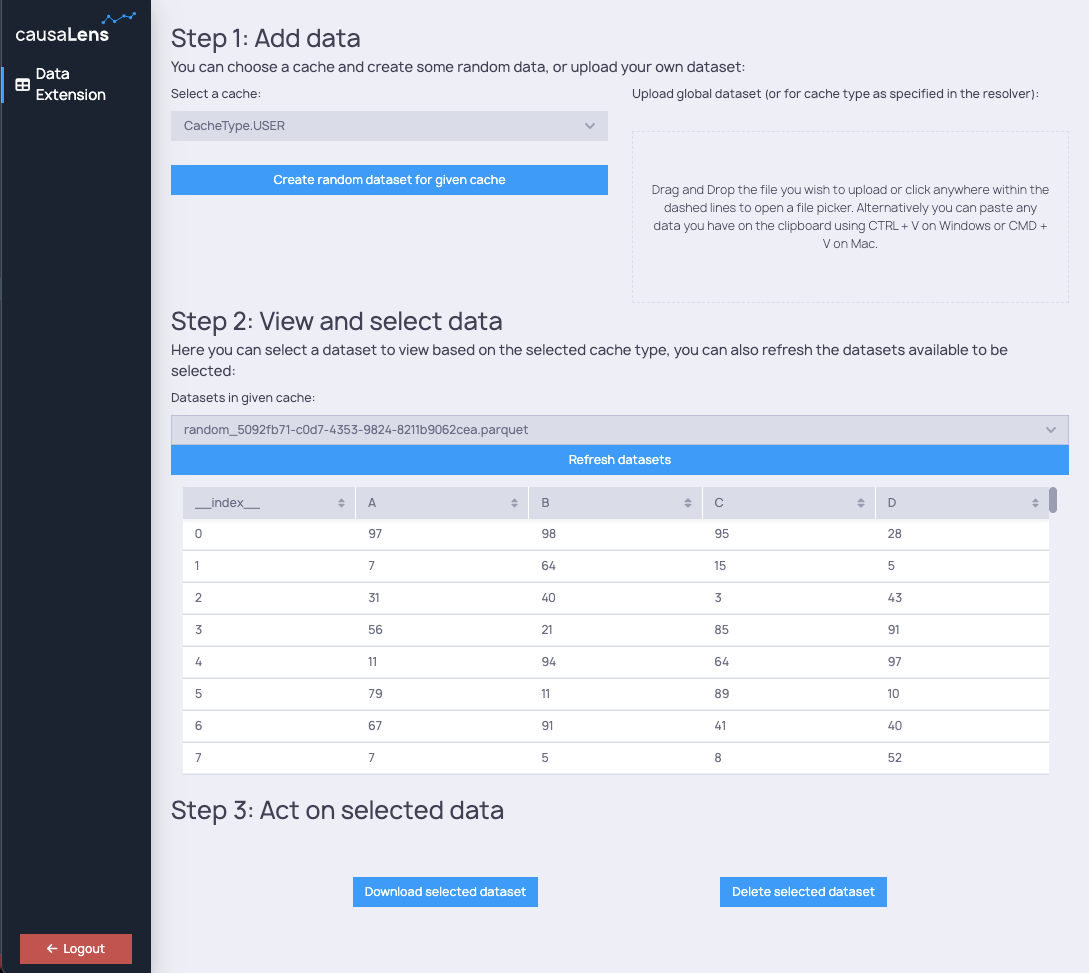
FileStore
Internally, DataFactory is implemented using a lower-level FileStore. The latter is also available for use in the extension.
It provides a set of helper methods to interact with any files stored on disk. You might find it useful if you need to
persist data created by users - the file store will handle things like making sure the data is 'scoped' to the correct user or session,
depending on specified cache settings.